Videoconferencing Options in the Age of Pandemic
Videoconferencing is by no means new. Heck, TidBITS has been writing about it since at least 1994 (see “The Flexible FlexCam,” 18 July 1994, in which Adam Engst pondered doing an Internet video show over a decade prior to YouTube’s launch). But a technology that once required specialized rooms, A/V gear, and telecommunications equipment—and was hyped as the future of businesses as an end to expensive, time-consuming travel—is now just another mundane but useful part of business and personal life.
Then the coronavirus pandemic arrived. Something that was neat to use, efficient for remote workers and decentralized teams, and effective for some forms of distance learning suddenly became essential for businesses trying to keep continuity in their work, students sent home from school, and friends and family who wanted to socialize while cut off from normal get-togethers.
You have likely already been caught up in using videoconferencing in ways you never did before. But if you’re trying to wrap your head around the different platforms—you’re in good company there—this article will help answer many of your questions.
Let’s look at popular videoconferencing options. I start with systems that are free or have a free tier, taking an in-depth look at each. In a final section, I briefly discuss paid options, including both standalone services that offer low-cost service tiers and those that may be included in a subscription your organization already has.
It’s important to acknowledge that you might not have a choice about what videoconferencing tool you wind up using. For work, your company or workgroup may have settled on a particular platform that you’re obliged to use. Among friends and family, it usually ends up being the service that everyone either already has installed or that you can convince other people to download or configure. It’s entirely likely that you’ll install all of these apps to be able to communicate with different groups.
For each service, I end with an overview of key features.
FaceTime
Apple’s free FaceTime audio and video chat software and service works only on the Mac, iPhone, iPad, and iPod touch (plus FaceTime Audio on the Apple Watch)—there’s no Web-based component. Everyone relies on the bundled FaceTime app. If your group doesn’t all have Apple gear, FaceTime is a non-starter, so skip to the next section.
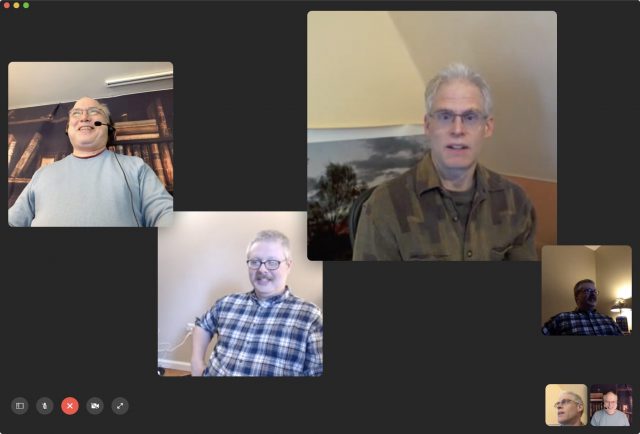
If you haven’t used FaceTime for video recently, you might not realize that Apple upgraded from a one-to-one video limit (and up to nine people for audio-only calls) before December 2018 to its current Group FaceTime limit of 32 people using just audio or both audio and video. You might also have heard that Group FaceTime suffered from a huge privacy bug that led Apple to disable Group FaceTime in January 2019; the company fixed that and restored service in February 2019 (see “Apple Fixes Group FaceTime Bug; Promises to Improve Bug Reporting Process,” 1 February 2019).
All iOS devices must run iOS 12.1.4 or later (or iPadOS) to connect, while Mac users must be using macOS 10.14.3 Mojave or later. Not all iOS devices compatible with iOS 12.1.4 may participate in video calls, however. Apple has a complete list, but devices released in the last five years should just work. Earlier hardware that can run iOS 12.1.4 can join a Group FaceTime chat in audio-only mode.
Group FaceTime is among the simplest of the videoconferencing options, in part because there’s no software to install. But it also has the fewest features. You can’t share a screen or a presentation, and it lacks moderator controls. The person originating the call isn’t a host as such, and nobody in the call can mute other people, or manage any features. Anyone in the call can add another person, too.
Apple doesn’t offer a URL you can share to join a Group FaceTime call, unlike every other option we tried. Instead, you must be invited into a session. You also can’t boot people from a call, which would be helpful when you accidentally invite the wrong contact or someone doesn’t pick up—their icon sticks around forever. The only workaround is to end the call and start a new one with a different set of people. (People can choose to leave, however.)
Group FaceTime also doesn’t include a recording option. If capturing a session is useful for a business meeting, a lecture, or other reason, you can use iOS and macOS screen-recording tools:
- In iOS, open Settings > Control Center > Customize Controls. Add Screen Recording to the list of included items at the top by tapping the green + plus sign next to its name under the More Controls list. Then, when conducting Group FaceTime, swipe to reveal Control Center and tap the Record button.
- In macOS, launch QuickTime Player. Choose File > New Screen Recording. Select the appropriate mic input from the dropdown menu next to the red Record button. Then, click the Record button, drag a selection around the FaceTime window, and click Start Recording. Use the recording menu in the system toolbar to end the session.
This recording advice also works for other services, whether or not they include in-app recording.
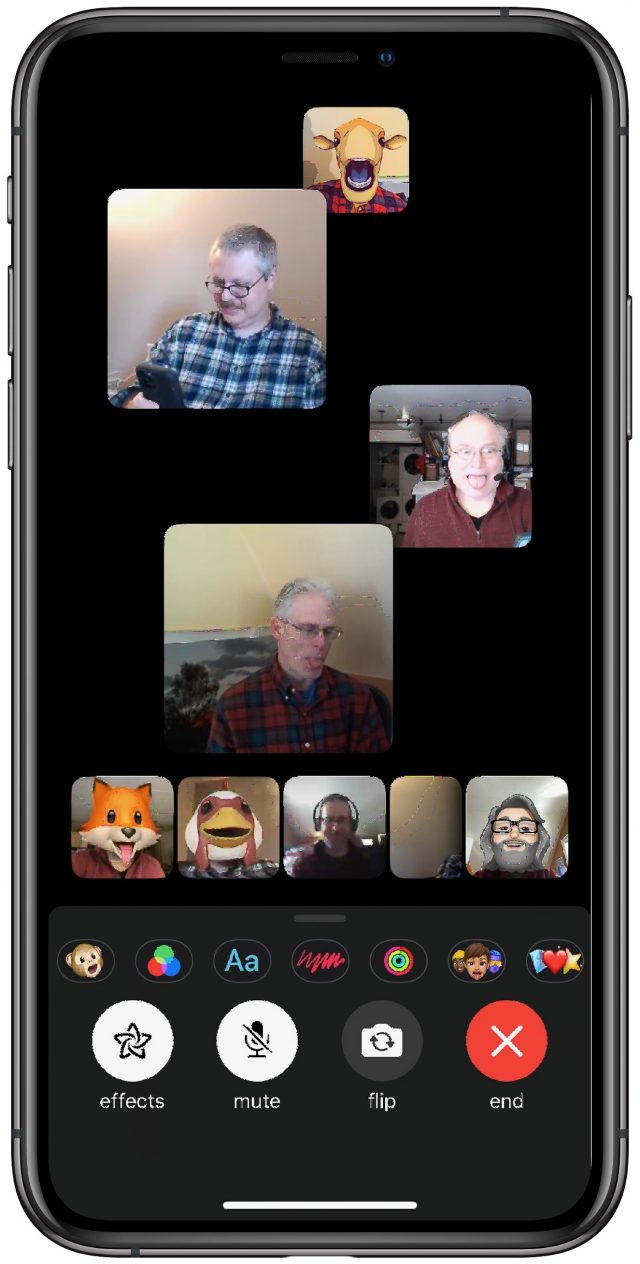
Although FaceTime lacks Zoom’s clever virtual background feature—we could see Apple adding it, given that it’s a great use of augmented reality—it has a lot of other items on offer in iOS and iPadOS: Animoji (to replace your face with an animated cartoon), video filters, shapes, activity stickers, Memoji stickers, and emoji stickers. Kids will probably particularly like FaceTime effects.
One notable negative of Group FaceTime is that people’s faces swim around in the display, moving and expanding to indicate who’s speaking. It can be dizzying, or even nausea-inducing. As far as we can tell from our testing, you can’t disable it, even by turning off Reduce Motion in System Preferences > Accessibility > Display.
For presentations, Apple provides an option I had never heard about before researching this topic: Keynote Live. It lets you broadcast a Keynote slide deck to as many as 100 people. They can view it with the Keynote app or using a browser, and viewers require no special software or account. However, there’s no audio or video component, no interactive chat, and no way for viewers to submit a question; you have to deliver all that separately, so you might want to use a service like Zoom, described below, to deliver an audio and chat portion.
Overview of FaceTime:
- Platforms: macOS, iOS, iPadOS
- Maximum video participants: 32
- Screen sharing: No
- Moderation controls: None
- Extras: Fancy effects and stickers in iOS and iPadOS version
Google Hangouts
Google Hangouts may seem like a better option for more people than FaceTime, Skype, or Zoom because Google doesn’t require desktop users to download and install an app—or even necessarily a plug-in. Everyone must have a Google account and must be logged into it, but that’s free and extremely common anyway. Hangouts supports macOS, Windows, iOS, and Android, as well as ChromeOS (used on Chromebooks) plus Ubuntu and Debian-based Linux distributions.
Here’s what participants need:
- Google Chrome or Mozilla Firefox browsers on a computer running macOS, Windows, or ChromeOS: No plug-in required. Hangouts uses a Web component in both browsers for in-app videoconferencing. (An optional Chrome extension adds features.)
- Safari (macOS) or Internet Explorer (Windows) browsers on a computer: Download a plug-in, but videoconferencing still happens within the browser. Nothing separate needs to launch.
- Mobile devices: Download the iOS or Android Hangouts app.
The consumer version of Google Hangouts offers audio, video, and screen sharing, along with text messaging. Up to 25 people can participate in a video call. As with FaceTime, there are no moderation features, and you cannot record the call directly within Hangouts. Anyone can kick someone else out of a call, but that means any participant can kick out the person originating the videoconference, which seems like a design flaw. And, at least in our testing, once you were kicked out, there was no way to rejoin the call.
The usability of Google Hangouts is terrible. In testing, we spent a large amount of time trying to figure out how to perform some task we thought we remembered Hangouts offering—only to discover that Google has seemingly removed features previously found in Hangouts. It also lacks obvious features found in most other software, such as the capability to see equivalently sized video streams from other participants at once. Weirdly (and unlike Skype), if you start a video call from an existing hangout, the chat within the video call is entirely separate from the text chat in the hangout. We found Hangouts a weak entrant that’s worth using only if everyone else in the group has already agreed to use it.
The reason for the weakness becomes clear when you search for help with Google Hangouts. Google spins up similar services the way rabbits birth kits: too many overlapping products with indeterminate transition periods and nearly indistinguishable names. For businesses, Google now offers the slightly different Hangouts Chat for room-based text chats and Hangouts Meet for videoconferencing. This splits what was once Hangouts into two separate products.
However, Google mashed the two together for consumer users as plain old “Google Hangouts” and for G Suite business users as “Classic Hangouts.” And that mash-up feels painful, as the service handles chat within a video session and chat outside it as separate things. Google plans to remove the video portion of Chat from G Suite’s Classic Hangouts entirely by June 2020—or at least it did, before the pandemic. (And we’re not even going to mention Google Duo, which is a smartphone-only videoconferencing app. Drat, we just did! Pretend it doesn’t exist, because that’s what Google does.)
As a result of all these different services, when you search for help with Google Hangouts, you will almost always find advice aimed at G Suite business users. Computerworld described the situation in an article in January 2020 appropriately titled, “Welcome to Hangouts Hell.”
Overview of Google Hangouts:
- Platforms: Every major platform, including ChromeOS, as well as most Web browsers
- Maximum video participants: 25
- Screen sharing: Yes
- Moderation controls: Anyone can be removed from the call, after which they can’t rejoin
- Extras: None
Skype
Skype has been kicking around the Internet since 2003, starting life as a Voice-over-IP calling program and passing through three owners since. Microsoft has operated Skype since 2011 and seems to feel the need to overhaul the app’s interface regularly in updates that shuffle controls around and change their functions. Skype has also morphed from a consumer-focused text, audio, video, and screen-sharing app into something that’s a hybrid of personal and business use.
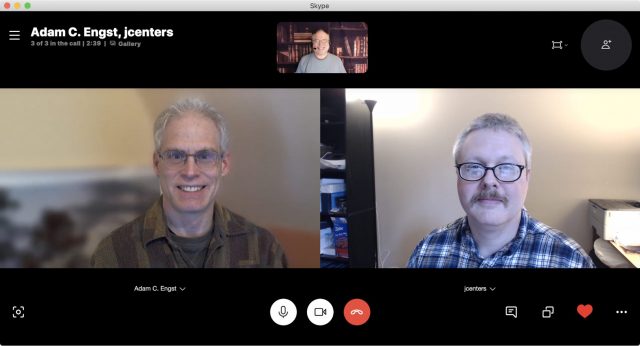
Skype lets up to 50 people participate in a videoconference, including screen sharing. People can also join with just audio. (You might see references on Skype’s site and elsewhere to a business flavor, but Microsoft has shifted its corporate users to Teams; see “Consider Paid Options” later in this article.)
Skype is available as a native app on all major platforms, including multiple flavors of Linux. It also comes in the form of a browser plug-in for desktop operating systems that works in Google Chrome and Microsoft Edge. It’s even available for Amazon Echo devices with a screen and for Microsoft’s Xbox One.
Skype is free for Internet-based audio and video calls. To start a video or other session, you need a Microsoft Live account (free) to sign in to the Skype app. Microsoft Live accounts aren’t unusual, particularly with people who use Windows or are invested in Microsoft’s Office suite, but they’re probably not as common as Google accounts among Mac users.
When used with personal accounts, Skype offers no moderation features nor any in-app or in-system recording.
You can switch to a video session after creating a text chat in Skype by simply clicking or tapping a video button (or an audio call by using a phone-handset button).
Skype offers two ways to share a group invite. On 3 April 2020, Microsoft added the Meet Now feature. Click the Meet Now button and then copy the link generated or click the Share Invite button for more options. You can distribute that URL and click Start Call to begin. Participants don’t need a Microsoft Live account.
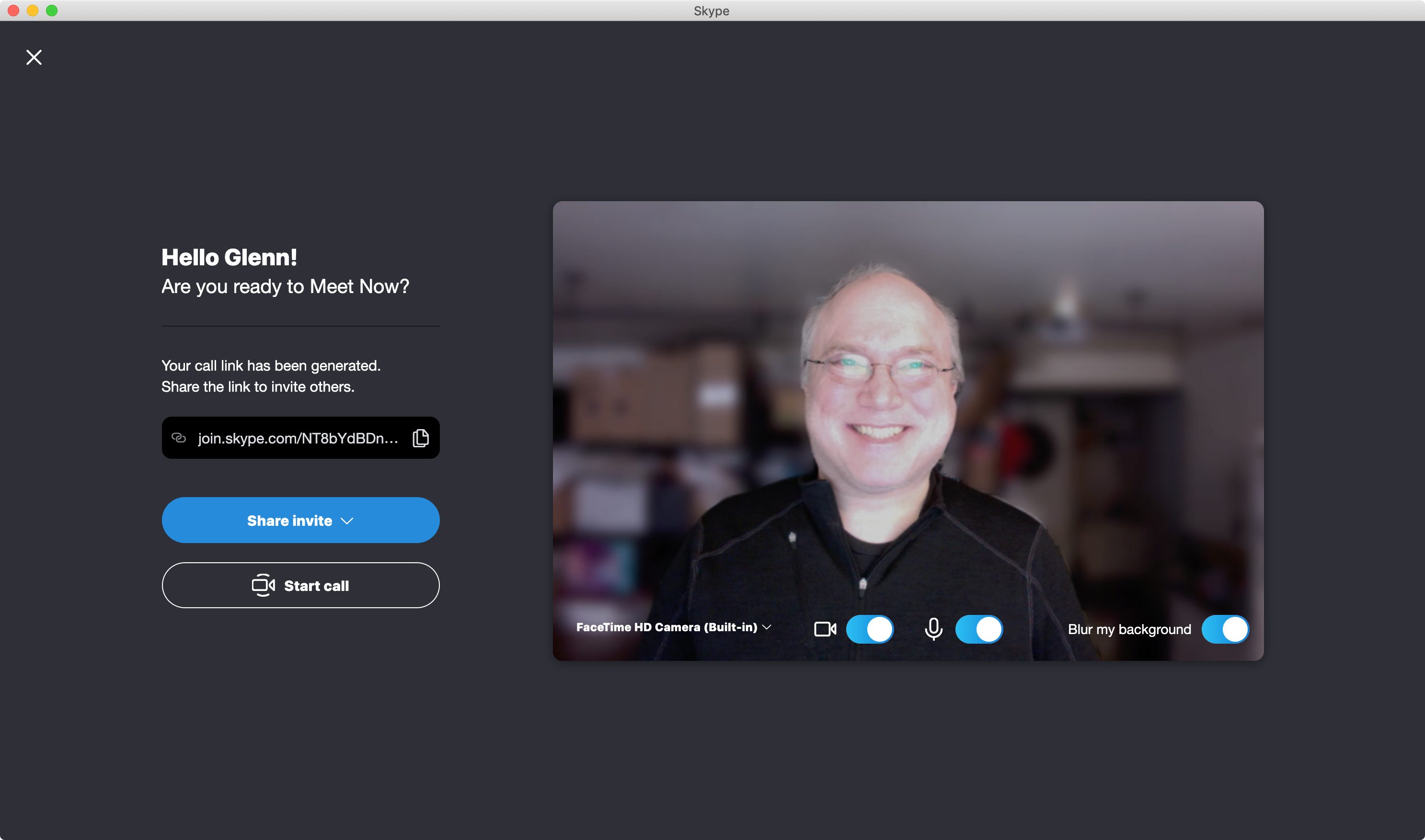
You can also copy a group invite URL from within a chat session or active call and share that. People who receive the URL can join in without having to be invited individually as participants—and you don’t need a Microsoft Live account to join in that fashion, either. However, once someone has the URL, they can’t be permanently removed from a call: they can rejoin after being kicked out.
In testing, we were surprised to find that Skype was the best option behind Zoom for a group video call, offering the best combination of options for setting up a call, sharing it, and organizing how you see participants. A blur background feature lets you fuzz away clutter. Skype boasts a number of other useful extras, too, including screen sharing and live text transcription (via a machine-learning algorithm) of conversations that’s shockingly accurate.
Skype suffers from the requirement of setting up a Microsoft Live account for setting up calls that involve a particular set of people. But the option to share a link to others to join can bypass that overhead.
We did find Skype’s interface baffling. You often have to look in five to eight different places in the interface to find the feature you need or hover over a feature to find an arrow to click that reveals more options. Dragging in the wrong place can reconfigure Skype in confusing ways. Overall, however, it offers high-quality videoconferencing and an excellent array of free features.
Overview of Skype:
- Platforms: All major platforms plus Linux, Chrome and Edge browsers, and some consumer hardware
- Maximum video participants: 50
- Screen sharing: Yes
- Moderation controls: Can remove someone from the call, but they can rejoin
- Extras: Moji video clips in text chats, “subtitle” real-time transcripts of calls, image sharing
Zoom
In early 2020, Zoom has emerged as the clear winner for large groups, especially with participants who have little or no experience with Internet videoconferencing. The reasons are straightforward: Zoom offers an array of powerful features in its free tier, doesn’t require participants to have a Zoom account, and makes its app download as easy as possible.
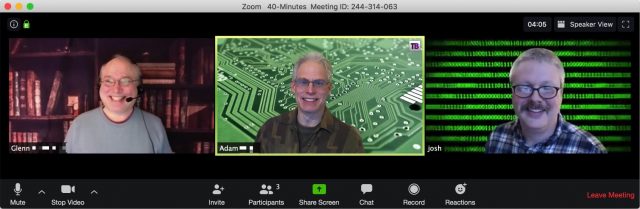
Unlike the previous services, which focus on person-to-person connections, Zoom is a professional tool that also works for more casual purposes. Its features are designed for businesses but work well in other contexts. That starts with defining a “host,” who initiates or schedules the call and wields administrative and moderator powers during the session.
Everyone joining a Zoom meeting needs to download a free app, available for all major desktop and mobile platforms. Zoom has a fallback option to a browser component for the five major browsers (Safari, Chrome, Firefox, Edge, and Internet Explorer) that relies on Web standards to work without a plug-in, but it has worse video quality and fewer features.
A session starts by a host scheduling or creating a meeting via the Zoom Web site or within the Zoom app, which also provides the primary audio, video, and screen-sharing capabilities. There are also browser plug-ins and integrations for Slack and other group-communication software, but those merely provide scheduling features and let users join a meeting with a single click.
Once you sign up for a free Zoom account, you can create a meeting. Zoom generates a multi-digit meeting ID and a password, the latter of which you can change. As of 4 April 2020, a password is mandatory for all free-tier meetings. The easiest way to share connection information is via a URL (with an encrypted form of the password) that you can copy from your meeting page. A preference lets you avoid embedding the password in the URL if you consider that a security risk. You can also distribute the meeting ID and password in plain text, and people can join by entering them into the Zoom Web site or a Zoom app. In the meeting page, Zoom even provides a link to click that copies a meeting’s details in a neatly formatted text form for pasting into an email or invitation.
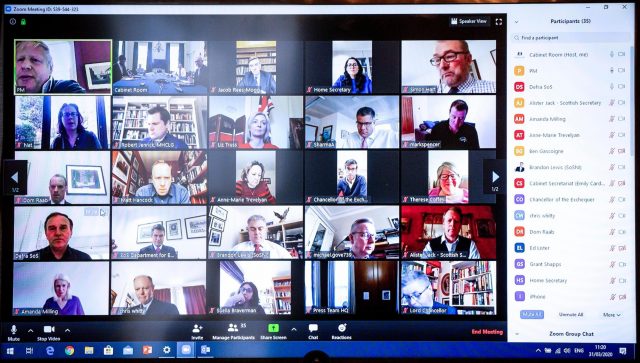
You can also create an “instant” meeting in the Zoom app by clicking Start Meeting. Then you can click the info button in the upper-left corner to get meeting details to send to others.
People can also call into a conference the old-fashioned way, by dialing a phone number, but Zoom has had to restrict that feature for free hosts at times due to current levels of usage.
Participants don’t necessarily need a Zoom account to join a meeting. When configuring a meeting, the host can choose whether people without a Zoom account may join.
When a participant opens a Zoom URL, the company’s Web site provides a link to download apps, if necessary, and tries to launch the app if it’s installed. If there’s a problem downloading, a visitor can opt to use the browser-based alternative.
At the free tier, Zoom meetings can last only 40 minutes (which some people consider a feature), though you can start meetings back to back and the same people can join successive sessions. If you work in K-12 education in many parts of the world, Zoom currently offers an upgrade for free accounts to conduct meetings of up to 24 hours, its standard maximum limit. Read the company’s blog post for details if your account hasn’t already been bumped up. Anecdotally, and in my experience, it seems like Zoom has enabled a silent “kindness” upgrade, too. At 40 minutes, you may see a message that says your session has been extended or offering to start a new session with the same parameters.
Up to 100 people can participate in a meeting. By default, anyone can share their screen, though a host can restrict that. In-app recording to the local machine is available in the free tier, too.
Although Zoom unsurprisingly lacks the sort of silly features Apple built into FaceTime, Zoom’s virtual background feature is hugely popular. It lets you upload a photo that appears behind you and hides your messy office or bedroom. To add a virtual background, open the Zoom app’s settings, and select or add a photo. For better results, hang a contrasting color bed sheet, blanket, or backdrop behind you.
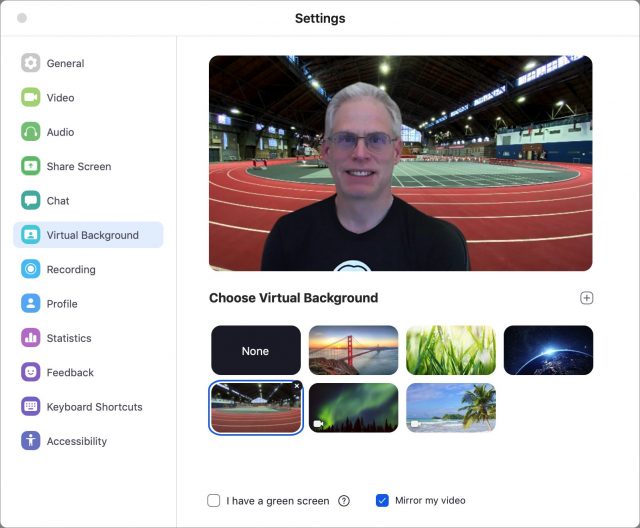
Because a lot of people are setting up informal and ad-hoc Zoom sessions and sharing their URLs in public, Internet trolls have decided it would be fun to wreak havoc as the world burns. They share public meeting URLs on message boards and egg each other on, and then join those meetings and push pornography or racial epithets.
Fortunately, those running public meetings can take steps to prevent such disgusting behavior. Zoom posted a blog entry with all the settings and on 4 April 2020 changed default settings to require passwords for all meetings for free, single-host paid, and upgraded education accounts.
In the end, although Zoom requires hosts to create accounts and makes participants download an app (or navigate to a backup browser-based option), the user experience is sufficiently good and the free tier sufficiently capable that it ends up being the solution of choice when you don’t know all the participants.
However, it’s impossible to discuss Zoom without addressing the wide variety of security and privacy failures on the company’s part. They started with the 2019 revelation of a failure in judgment and software expertise that left macOS users potentially open to being spied upon (see “Zoom and RingCentral Exploits Allow Remote Webcam Access,” 9 July 2019).
More recently, the company has been rocked by revelation after revelation of further security and privacy lapses. The company has addressed most of them in a series of software updates for iOS, macOS, and Windows, changes in default settings, and server-side changes. On 1 April 2020, Zoom’s CEO posted an apology, saying that the company would freeze new features to focus on security, privacy, and trust, and describing how it would consult users, independent experts, and corporate security leaders. That statement was followed by additional blog posts, apologies, and explanations about how Zoom uses encryption in its service. For a complete list of Zoom’s problems and responses, see “Every Zoom Security and Privacy Flaw So Far, and What You Can Do to Protect Yourself” (3 April 2020).
Overview of Zoom:
- Platforms: every major platform and browser
- Maximum video participants: 100 (free tier), 200 and 300 on standard paid tiers
- Screen sharing: yes
- Moderation controls: yes (extensive)
- Extras: Virtual backgrounds, scheduling, reactions
Webex
As a side note, Cisco Webex now offers a set of options that is similar to Zoom’s free tier, including multi-platform support, host-based meetings, no required account, and up to 100 participants, though recording requires a separate desktop app. Webex’s free tier currently has no limit on meeting length.
However, Cisco expanded its free tier’s size and options as its way of helping during the pandemic, but the company hasn’t made a commitment to the long-term availability of all those added features. If you want unlimited sessions and aren’t worried about that feature potentially being rescinded, try Webex. Oddly, it takes several days for Webex to create an account after you sign up.
Consider Paid Options
If those services don’t offer the features you need, there are even more if you, your company, or your institution is willing to pay. The cost can be modest, and you or your employer might already have a subscription that covers it. Here are the leading options:
- Google Meet: For businesses using G Suite, Google has effectively split Hangouts into Google Chat for text chats in channels (or “rooms”) and Google Meet for large-scale videoconferencing. G Suite has tiers at $6, $12, and $25 per user a month, with limits of 100, 150, and 250 simultaneous participants in a videoconference. Meetings can be recorded at the highest tier.
- Microsoft Teams: Part of an Office 365 subscription, Teams is the online chat portion of Microsoft’s online suite. Videoconferencing for up to 250 participants is part of the $150-per-year tier and higher tiers. It includes screen sharing. One version also allows broadcasts to up to 10,000 people. Sessions can be recorded if you can meet a bewildering list of prerequisites. (You may see references to Skype for Business, which is not available for new users and is being phased out for existing users starting in 2021.)
- Slack: While Slack is largely known for channel-based text messaging and integrations with other services, it also includes videoconferencing with up to 15 people at a time in its paid tiers, which start at $8 per user per month. Slack allows screen sharing and a primitive form of onscreen drawing.
- Webex: While Webex has a free tier, as noted above, it’s primarily intended as an integrated business product. Service is charged for each host; there’s no fee for participants. The tiers are priced at $14.95, $19.95, and $29.95 per month for 50, 100, and 200 participants in each meeting, including the option to record meetings and produce meeting transcripts. Meetings may last 24 hours, although that limit is currently the same for its free tier. The $29.95-per-month tier requires at least 10 hosts to qualify for the plan.
- Zoom: Zoom also charges only per host for its paid tiers. For $14.99 per month, a single host can have meetings that last up to 24 hours, create a custom meeting ID, and employ additional administrative controls. Paid plans allow cloud-based recording and sharing of recordings, and those can be connected to the Otter AI-based transcript service for speaker-separated transcripts. At $19.99 per month (with a minimum of 10 hosts on the plan), each host can handle up to 300 simultaneous participants, among other benefits. There are additional paid tiers, and paid plans can add additional participants as needed.
Top-Down Management (Pants Optional)
The common, constant use of videoconferencing will change a lot of how the business and educational worlds work. In the past, many organizations have resisted going to virtual meetings, often for absolutely valid reasons. Those reasons, unfortunately, have now been thrown out of the window. The more agile you are at mastering tools and finding the right ones among your work, academic, social, and other groups, the better off you will be through this crisis and beyond.
In an upcoming article, I will dig into the related topic of how to set up your space for videoconferencing, suggest ways you can improve lighting and your appearance on video, and offer an array of tips for making the best or most fun use of your time—depending on the purpose.
I’m writing a book for Take Control Books about Zoom and would welcome your tips and input in the comments. I would also encourage you to download a free copy of Take Control of Working from Home Temporarily, a book I wrote to help people with the sudden adjustment in their working lives. It contains a number of videoconferencing tips, among many others provided by Take Control authors, TidBITS editors and contributors, and others who donated their experiences and insights.
I suspect the overwhelming answer will be Zoom due to it’s popularity among schools and businesses. It’s also among the easiest to use for both the host and attendees. Of course, because of it’s popularity and past reputation, it’s drawing a lot of attention from vulnerability hunters who seem to find something new every day. Zoom issued a quick Mac update today to address three of the most recent findings.
Lengthy discussion among enterprise IT’s on Slack today revolved around what software provides true end-to-end encryption as opposed to what Zoom uses which decrypts links sent to their server before re-encrypting and sending to receivers. Problem being that world or national law enforcement could legally recordings of these conversations. Nobody had any recommendation as to what might be supplying true E2E encryption.
Personally, I can’t get too excited about such things that the Electronic Freedom Foundation has fits about, as long as the legal system isn’t being abused. I’ll be interested in the results of the current investigation into the FBI’s use of FISA courts, assuming they eventually become public.
Here’s the opinion of respected security expert Rich Mogull tweeted out today https://twitter.com/rmogull/status/1245779871374008325?s=21
Thanks, Al. I’m glad to hear that kind of endorsement from a trusted expert like Rich.
I’ve settled on Zoom because it works well for what I do and because the UC system gets me the corporate version. I don’t like the company’s attitude at all (circumventing Safari security measures, Facebook SDK, stealth installs, etc.), but the app is well made and works.
As long as the entire world isn’t going FaceTime (which it never will due to lack of clients for non-Apple OSes), it appears to me Zoom is the best I can do.
Even if FaceTime went cross-platform, it’s a pretty weak entry in the videoconferencing space. The UI is terrible, and it lacks features like screen sharing, recordings, and so on. Even the silly effects are available only for the iOS versions—the Mac version is even less capable.
I’m mostly surprised that FaceTime doesn’t offer virtual backgrounds given how AR-involved that sort of a feature would be for Apple.
If I were Tim Cook right now, I’d be throwing resources at the FaceTime team and telling them to beef it up as quickly as possible.
I thought I recalled some sort of virtual background feature in an early version of (or a precursor to) FaceTime. You had to capture an image of the background you intended to use, but without your own image, so it could figure out which parts were the background.
Folks.
My brother in law, is still teaching university courses. His university told him to use Zoom to do online group sessions. He balked at this saying it was not secure, and that it would put many of his foreign students at risk.
So he and I spent the day researching alternatives.
Here is the best we came up with. No it is not perfect, but it gets the job done.
He now runs his own server, on campus, that hosts “Jitsi Meet”.
At first the IT dept. at university said no. But he protested. They looked at the code, (it is open source), and after a few hours of bit wrangling, decided it was ok.
They walled off a server, locked it down, and installed “Jitsi”.
The IT guys were impressed.
It takes a small amount of resources. But is fairly light weight for a big university system.
Here is the bottom line. “Jitsi” is as secure as one can get, in this type of software. Be sure to read all the documentation, as the security settings are a bit opaque.
I am am now recommending this software, as the best alternative to Zoom.
Also:
Docker images exist to facilitate deployment.
actual, not imaginary, end-to-end encryption
Also there are hosted instances to try, e.g.; https://meet.jit.si/
My experiences with FaceTime aren’t great. If someone has an older Mac or iThingy lots of issues pop up, even disrupting a running conference. But when everyone is on recent hard- and software it works OK amongst Apple users. You do need to get used to the way others drift over the screen, one of my contacts actually suffered some dizziness.
I don’t know about Zoom, reading about too many security and privacy issues puts me off. There are other free options, so why take the risk?
At work we use Microsoft Teams. The interface is a bit obscure at times, but otherwise it works very well. You can also use it for free, with limitations, but for personal use it’s fine. I would recommend this for cross platform video conferencing.
Another free option is WhatsApp, although that is limited to 4 people and only on mobile devices.
I have heard of him!
It’s a fair point. It’s more of an issue that many people (maybe tens of millions or even more) are required to use Zoom because their school, company, govt agency, or nonprofit has said that’s the one they are using. So those people need to be informed about it and consider it.
We’ve just published an exhaustive article I wrote over the last couple of days detailing every flaw with Zoom and all the fixes the company has released, what remains to be fixed, and what steps you can take yourself to mitigate risks.
I think the company is on the path to fix severe remaining problems.
The reason you are reading so much about Zoom security and privacy is that it is far and away the most used these days by schools and company work-from-home environments, so all the security and privacy addicts have torn it apart. Not very many of them have taken the time to examine those other free options to the extent Zoom has been.
But when you look at what Zoom is doing by freezing their feature list and putting all their attention on security and privacy, it could well come out way ahead of their competition, hopefully sooner than later.
I have used Skype for quite a while. Yes, the interface is baffling - the pulsating heart, the invisible icons, a notification to tell me that there is no new notification. But Skype works fine.
I always need to do screensharing. Having 3 apps (Facetime/Messages/Screen Sharing) where I only need and want one is terrible. I even wrote myself a blog post for using Messages + Screen Sharing because the interface is so odd.
Zoom is the likely clear winner if they can clean up their privacy act. Teams too, it will benefit from the widespread Office implementation. If Microsoft take their security experience and work Skype level features into it, it could be the long term winner.
What was that lawsuit that prevented FaceTime from doing peer to peer video? I have a vague memory of it but I seem to recall Apple put a server in the mix to prevent/comply and the quality went down and it stalled (bar the stickers etc). FaceTime is for Apple households really. And it’s great for that being integrated into our phone apps etc.
I am looking at Jitsi as well, I’d prefer an open source solution and a colleague recommended Whereby.
The college are using Teams and it’s okay, limited but secure. But some staff still use Zoom despite departmental concerns re multiple platforms for students.
I forgot all about this, and The case against Face Time was thrown out of court:
It sounded me like this guy was the videoconferencing version of a patent troll.
I had no trouble using Zoom to watch remote presentations. But FWIW, I found the Zoom interface difficult to set up for two-way video and audio on my MacBookAir, perhaps because I had limited outside access to my camera at some point. It could not find either the built-in camera or microphone, even after I finally found the settings that supposedly gave Zoom access. It only worked once I restarted the Mac.
whereby.com has yet to be mentioned and imho definitely deserves a seat at this table. European blooded team with a refreshing mindset and approach to solution and community. Ease and security are second to none. Is my default. Check it out! https://whereby.com/
I just read Skype’s March 2020 changes simplify launch processes and use. Beyond that, not sure how it fares security wise. https://www.skype.com/en/
Anyone using Whereby or Skype?
What experiences and comments have you?
Cordially,
Neil
Jitsi can’t provide end-to-end encryption for multi-party conferencing and often can’t for two-party calls. All connections between parties and the server will be encrypted but that’s not what the phrase “end-to-end encryption” means (that’s the mistake Zoom’s marketing made). However, if you can run (and secure) your own Jitsi server, you don’t have to trust anyone who is not on your calls.
I mentioned a colleague of mine swears by it. It seems good but the free tier is quite limited in terms of number of participants.
One very attractive thing about Zoom is that it downloads older versions of the clients to run on old operating systems. For example, it will still run on Snow Leopard, albeit with slightly reduced functionality.
This is especially important for family conferences where maybe older relatives are using computers or devices that are still perfectly functional for their needs, but not able to use the latest operating systems.
Zoom has implemented some security changes (e.g. see https://blog.zoom.us/wordpress/2020/04/01/facts-around-zoom-encryption-for-meetings-webinars/ )
but I doubt if they have addressed all of the issues raised by Glenn:
https://tidbits.com/2020/04/03/every-zoom-security-and-privacy-flaw-so-far-and-what-you-can-do-to-protect-yourself/
Any thoughts on BlueJeans? https://www.bluejeans.com Have found best audio & video, moderating, screen sharing, but their freemium model is a 30 day start window.
We updated to the article over the weekend to cover everything Zoom fixed or responded to, including the changed mandatory password behavior, through April 5th.
I’m sorry you that did not also test the free and open-source Jitsi. I would have been very interested in your conclusions.
Fellow dinosaurs should not forget the venerable and I assume retired pioneers CU-SeeMe and QuickTime Conferencing and their revolutionary postage stamp sized video conferencing
Richard! So nice to see you here. CU-SeeMe was indeed truly revolutionary, and I still remember testing it with my sister and her boyfriend when she was an undergrad at Cornell several years after I had graduated.
And of course, CU-SeeMe was used to broadcast the first movie on the Internet, and @glennf and @tonya and I were there.
https://www.youtube.com/watch?v=WRgD5StBcysI will never forget a conversation I had at a conference maybe around 1997 with Netscape’s webmaster. He said he had been on a panel about the future of video on the Web and how it might one day be a source of revenue. Everyone on the panel was talking about the quality issues and consistency and size. And there was a woman on the panel who ran the video side for Hustler. And she said, our subscribers are happy to pay premium fees for 240 by 360 pixels at 10 frames per second in black and white! A good lesson about the compromises people accept in exchange for content they want.
Has there been any look at the merits of Discord? I will mostly be using video chat for gaming with up to eight people involved, and most of the people I will be doing this with already use Discord.
For gaming, Discord is the app to use, be it on a mobile device or PC or Mac. If the people you play with already use Discord, that pretty well makes the decision for you. I have never had any issues with Discord.
One factor which had been bugging me was the constant issue with headphones on and wanting to use the rather good internal speakers on the 2019 iMac. I have a good pair of Sony studio over-ear headphones but would normally prefer to listen to music from the internal speakers, they’re that good and the studio is that small…
What with all the Zooming and Teams meetings I needed to use the headphones given my wife’s studio proximity to mine. But as we all know you can’t swap between the internal speakers and headphones via software. Endlessly reaching behind to pop in and out the headphones was a pain the proverbial so I began a quest for a suitable USB alternative, not fancying a bluetooth pair.
The last time I had considered this was the old days of the Griffin iMic, no longer available. There’s an excellent piece of software Soundsource which can swap between audio sources, both system wide and per app, can control volume and add effects. It seemed just the thing, and there’s a TidBITS member deal on it too.
The Wirecutter recommended the Audioquest Dragonfly Red which arrived today. It was more than I wanted to pay but an audio pal of mine recommended it enthusiastically "you won’t regret it, use it on your phone too, you’ll not believe it’.
Oh boy, he was right, now I only want to use my headphones… I always say audio folks have different ears than the rest of us, I’m getting an education.
My Apple User Group could no longer hold meetings so we moved online with Zoom. We purchased the Webinar component and are very happy with the result. We are based in Canberra, Australia but have members spread all over the country - mostly after retiring.
For many it was the first time they had participated in a meeting for many years. There are two types of Participants: Panelists and Attendees. We initially were going to have a couple of Panelists to answer questions with the remainder of members participating as Attendees. We ran three familiarisation test webinars to familiarise members with the operation of Zoom, but we quickly decided to make all members Panelists because they can share their video with everyone whilst Attendees do not have the option of appearing on video. It was great to see people, some of whom I had only exchanged emails with.
The Webinar function works extremely well. Most of our members are elderly, our eldest at 99 managed to join in. The fact that users don’t need to setup an account, they just have to click on a link made it easy for us to choose Zoom.
This whole story makes me so happy! Great job!
I did a Zoom test call for the book I’m working on with a random array of people. One person has a group of about 75 amateur photographers in their area, and they had 50 on a recent Zoom call meeting!
This is the kind of thing that is so great to hear right now.
At work we routinely hold a weekly Zoom meeting with about 200 people. About 70 or so have video on. I see that pushes ~2Mbps on my end. So far, so good.
We also have had site wide Zoom meetings with about 600 attendees, but those are broadcast only. If you want to say something you have to use chat.
Now it seems Teams has a vulnerability (apparently fixed by a recent update):
Hey, look—Skype added a virtual background feature.
Note that it only links to the image, though, so if you delete it, you’ll lose access to it in Skype.
As expected, some of the expansive free offerings and tiers are starting to shift as people get accustomed to working from home and limited re-opening occurs around the world. Cisco just announced starting 1 July 2020, Webex will only allow 50-minute meetings (down from unlimited) and VoIP-based calling (no dial-in numbers).